How to access a local USB dongle in VirtualBox
You may be aware that VirtualBox 5.0 includes USB dongle passthrough support. Here are simple instruction to assist you in using a USB dongle in VirtualBox.
- The free VirtualBox Extension Pack can be installed as an option to take advantage of USB 3.0 speeds.
- After installation on Windows, Linux, or other supported platforms, start your virtual machine.
- Connect the USB dongle to your host computer’s USB port.
- Navigate to Devices -> USB, and click on ‘USB device to share’.
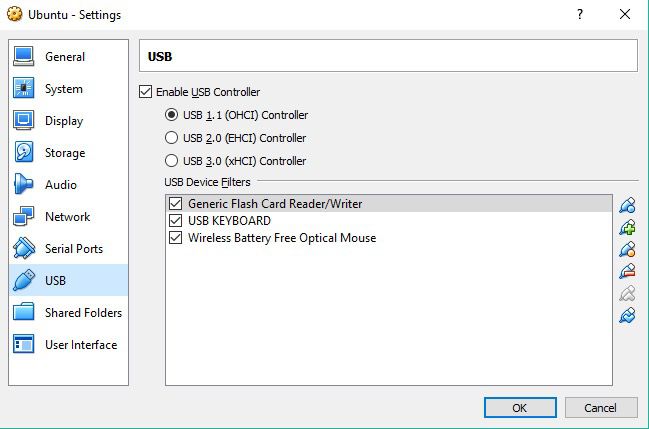
After you connect the USB dongle to VirtualBox, the shared USB device will become available in your host OS. The USB dongle will be recognized by your virtual machine providing complete access to your device. In this manner, VirtualBox allows you to connect to a USB dongle remotely.
Keep in mind that USB devices can only be accessed by one machine at a time.
2. Software solution to forward a USB dongle to virtual machine
This dedicated tool’s USB redirection technology allows you to forward USB dongle over the Internet or LAN. USB Network Gate allows you to connect to USB dongle from your host machine even if the device is connected to another remote computer.
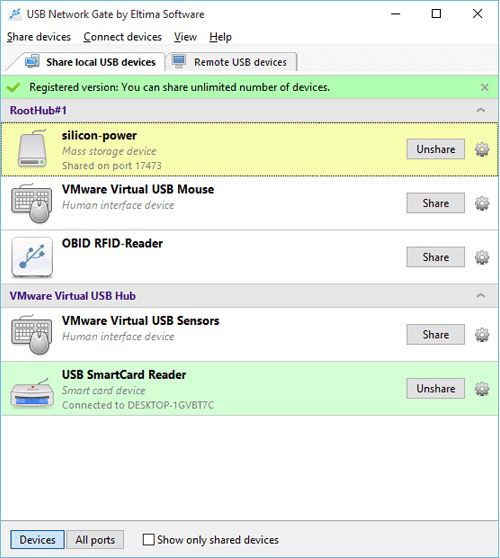
Three simple steps allow this remote connectivity:
- Download and install the USB Network Gate application on the machine with the attached USB dongle.
- Use the software interface and enable shrug of the device.
- On your virtual machine, install USB Network Gate. Start the application and connect it to the shared USB dongle.
USB Network Gate also offers cross-platform compatibility supporting Windows, Linux, and Mac OS.
3. Access USB dongle in VirtualBox via VRDP
Remote display of virtual machines is possible with VirtualBox. A guest OS started on one computer can be displayed and controlled from an alternate PC. VirtualBox accomplishes this through the use of VirtualBox Remote Display Protocol (VRDP). This protocol is backwards compatible with the Microsoft RDP protocol making VRDP an excellent solution when you need to access a virtual machine over an RDP connection.
VDRP also allows easy access to remote USB devices in VirtualBox. When displayed on a remote machines as VDRP data, the guest OS in VirtualBox can access all USB devices on the remote machine as if they were locally attached to the VM’s real host.

 中文
中文
 English
English 

