| Kickstart's interface 的界面 |
|---|
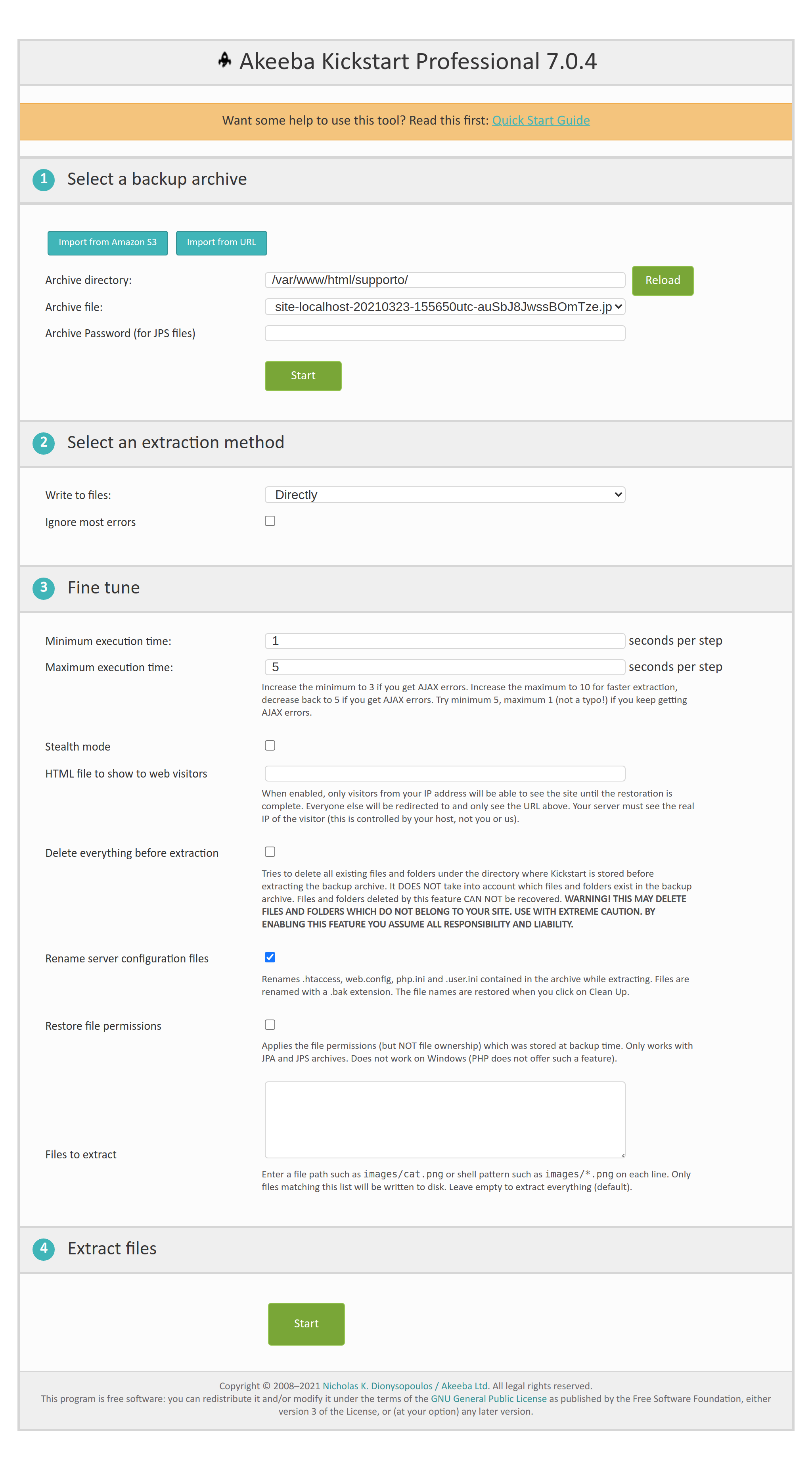
The setup page contains of four steps.
设置页面包含四个步骤。
The first step is selecting a backup archive. Kickstart automatically scans the directory it's in for JPA and ZIP archives, populating the drop-down list with these results. If there are multiple archives present, please click on the drop down list and select the one you would like to use. Extracting JPS (encrypted) backup archives requires either the mcrypt or OpenSSL PHP extension to be installed and activated on your server. Please keep in mind that even if your site is using HTTPS this doesn't mean that you have the OpenSSL PHP extension installed. You usually have to ask your host to enable it for you.
第一步是选择备份归档文件。Kickstart 会自动扫描它所在的 JPA 和 ZIP 存档目录,并用这些结果填充下拉列表。如果有多个档案存在,请点击下拉列表,并选择一个您想使用。提取 JPS (加密)备份档案需要在服务器上安装并激活 mcrypt 或 OpenSSL PHP 扩展。请记住,即使您的站点使用 HTTPS,这并不意味着您安装了 OpenSSL PHP 扩展。你通常需要请求主机为你启用它。
If you want to import a backup archive stored in external storage such as Amazon S3, Dropbox etc please consult Importing archives from Amazon S3, Dropbox etc.
如果你想导入一个备份档案存储在外部存储,如亚马逊 s 3,Dropbox 等,请咨询从亚马逊 s 3,Dropbox 等导入档案。
The second step is the selection of the extraction method. There are two supported methods:
第二步是选择提取方法。有两种支持的方法:
- Directly 直接
-
With this method, Kickstart will try to write directly to files. This is the ideal method if your server is using suPHP or if you have no Joomla! site installed yet. Since Kickstart runs in PHP, which in turn might run with your web server's privileges, you have to ensure that there are adequate permissions to write to the directory Kickstart is in and any existing files and directories with the same name as files and directories in the archive. If you are not sure, first try to remove everything except
kickstart.phpand the backup archive from your server. If you still get errors regarding the inability to write to files, you'll have to use the FTP mode.使用这种方法,Kickstart 将尝试直接写入文件。如果您的服务器正在使用 suPHP 或者您没有 Joomla,这是一个理想的方法!网站安装完毕。由于 Kickstart 运行在 PHP 中,而 PHP 又可能与你的 web 服务器的特权一起运行,因此你必须确保有足够的权限来写入 Kickstart 所在的目录,以及任何与归档文件和目录同名的现有文件和目录。如果你不确定,首先尝试从你的服务器上删除除 kickstart.php 和备份文档之外的所有东西。如果您仍然得到有关无法写入文件的错误,您将不得不使用 FTP 模式。
- Use FTP 使用 FTP
-
In this mode, Kickstart tries to extract the files in a temporary directory, then use FTP to "upload" them to their final location. The ability to run Kickstart in this mode depends on your server setup. For example, some servers have a very strange firewall setup which doesn't allow Kickstart to connect to your site's FTP. Also note that Kickstart support FTP and FTPS (FTP over implicit SSL). It does not support the SFTP protocol, widely known as Secure FTP or FTP over SSH, as it is an entirely different protocol with very poor PHP support on commercial hosts.
在这种模式下,Kickstart 尝试将文件提取到一个临时目录中,然后使用 FTP“上传”到它们的最终位置。在这种模式下运行 Kickstart 的能力取决于您的服务器设置。例如,一些服务器有一个非常奇怪的防火墙设置,不允许 Kickstart 连接到你的站点的 FTP。还要注意,Kickstart 支持 FTP 和 FTPS (通过隐式 SSL 的 FTP)。它不支持 SFTP 协议(通常称为 Secure FTP over SSH 或 FTP over SSH) ,因为它是一个完全不同的协议,在商业主机上对 PHP 的支持非常差。
The only implication in using the FTP mode is that you need a writable temporary directory. More on that later.
使用 FTP 模式的唯一意义是您需要一个可写的临时目录。
When you choose this option, a list of several options will expand underneath it. You have to fill them in for Kickstart to be able to work.
当您选择此选项时,将在其下面展开一个包含多个选项的列表。你必须填写这些表格,以便 Kickstart 能够工作。
Important 重要事项 Kickstart 3.1 or later, when extracting any ZIP archive or JPA archives created by Akeeba Backup 3.1 (or later), will also try to restore the last file modification time to match that of the source server. If you activate the FTP mode this will not be possible, as FTP does not support "touching" (changing the modification date and time) of files.
Kickstart 3.1或更高版本在解压任何 ZIP 归档文件或者 Akeeba Backup 3.1(或更高版本)创建的 JPA 归档文件时,也会尝试恢复上次修改文件的时间,以便与源服务器的时间相匹配。如果您激活 FTP 模式,这将是不可能的,因为 FTP 不支持“触摸”(更改修改日期和时间)的文件。
- Hybrid 混合动力车
-
This mode combines the previous two in an intelligent manner. When selected, Kickstart will first attempt to write to the files directly. If this is not possible, i.e. due to permissions or ownership of the file or folder being extracted, it will automatically make use of the FTP mode to overcome the permissions / ownership problem. It effectively works around a situation commonly called "permissions hell", where different files and folders are owned by different users, making it extremely difficult to overwrite them. This is a situation which happens very commonly on shared hosting. Therefore we strongly advise clients on shared hosting environments to use the Hybrid option.
这种模式以一种智能的方式结合了前两种模式。选中后,Kickstart 将首先尝试直接写入文件。如果无法做到这一点,即由于提取的文件或文件夹的权限或所有权,它将自动使用 FTP 模式来克服权限/所有权问题。它有效地解决了一种通常被称为“权限地狱”的情况,即不同的文件和文件夹由不同的用户拥有,这使得覆盖它们变得极其困难。这种情况在共享主机上很常见。因此,我们强烈建议共享主机环境中的客户使用 Hybrid 选项。
The same notes regarding a temporary directory etc as the "Use FTP" mode apply for the Hybrid mode as well.
与“使用 FTP”模式相同的关于临时目录等的注释也适用于混合模式。
Moreover, there is also the Ignore most errors checkbox. When it's checked, Kickstart will not throw an error when a file is not writable. This is useful when you are restoring a backup taken on a Linux server to a Windows server. In that case, some filenames may contain characters which are valid in Linux (e.g. colons) but not on Windows. Checking that option will tell Kickstart to ignore file creation errors.
此外,还有一个 Ignore most errors 复选框。勾选后,当文件不可写时,Kickstart 不会抛出错误。这在将 Linux 服务器上的备份还原到 Windows 服务器时非常有用。在这种情况下,某些文件名可能包含在 Linux 中有效的字符(例如冒号) ,但在 Windows 中没有。选中这个选项会告诉 Kickstart 忽略文件创建错误。
| Warning 警告 |
|---|
|
When that option is enabled, Kickstart will not warn you even if a file could not be overwritten because, for example, its permissions made it unwritable. Use with extreme caution and always check that all of your files have been extracted properly. 当启用该选项时,即使文件不能被覆盖,Kickstart 也不会警告你,因为例如,它的权限使它不可写。使用时要特别小心,并始终检查所有文件都已正确提取。 |
The FTP Options
FTP 选项
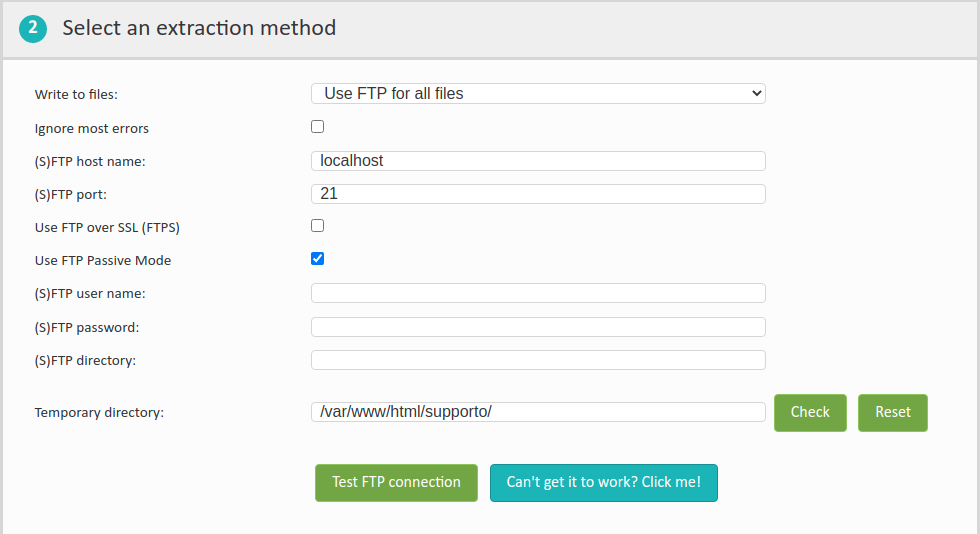
The FTP options which get to be displayed, should you choose the FTP mode, are:
如果您选择 FTP 模式,将显示的 FTP 选项是:
- FTP Host Name FTP 主机名
-
If you are using the FTP mode, this defines the address of the FTP server used for uploading the files. Do note that you must enter only the domain or IP address, without the protocol. This means that
ftp.example.comis correct usage, whileftp://ftp.example.comis incorrect.如果您使用的是 FTP 模式,这将定义用于上传文件的 FTP 服务器的地址。请注意,您必须只输入域或 IP 地址,没有协议。这意味着 ftp.example. com 的用法是正确的,而 ftp://ftp.example. com 的用法是不正确的。
- FTP Port FTP 端口
-
The TCP/IP port of the FTP server to use. Normally you want to use port 21 (default plain FTP port). Only use something different if your host tells you so, or if you are using FTPS (FTP over SSL).
要使用的 FTP 服务器的 TCP/IP 端口。通常您希望使用端口21(默认的普通 FTP 端口)。如果您的主机告诉您这样做,或者您正在使用 FTPS (FTP over SSL) ,则只能使用不同的内容。
Warning 警告 If your host tells you to use port 22, their connection mode is not compatible with Kickstart. Port 22 is used by the SFTP protocol, which is entirely different that the supported FTP and FTPS protocols. In this case you have to ask your host for plain FTP access to your site.
如果你的主机告诉你使用端口22,他们的连接模式与 Kickstart 不兼容。SFTP 协议使用端口22,这与支持的 FTP 和 FTPS 协议完全不同。在这种情况下,您必须要求您的主机对您的站点进行普通 FTP 访问。
- Use FTP over SSL (FTPS) 通过 SSL (FTPS)使用 FTP
-
Check the box if you want to use the FTPS (FTP over SSL) protocol. The default is unchecked which means that Kickstart will use an unencrypted connection. Do note that Kickstart does not support SFTP, as it is an entirely different protocol than FTPS. The names look alike, but the protocols have nothing to do with each other.
如果您想使用 FTPS (FTP over SSL)协议,请选中此复选框。默认是未选中的,这意味着 Kickstart 将使用未加密的连接。请注意,Kickstart 不支持 SFTP,因为它是一个完全不同于 FTPS 的协议。名字看起来很相似,但是协议之间没有任何关系。
- Use FTP Passive Mode 使用 FTP 被动模式
-
Check the box to use the FTP Passive mode (default), or uncheck it to use the FTP Active mode. Most probably you want to use the default value (checked), as it is the only way to work around the firewall of your host. A very small minority of hosts require the Active mode, but they will tell you so in their FTP connection instructions.
选中此复选框以使用 FTP 被动模式(默认) ,或取消选中该复选框以使用 FTP 主动模式。很可能您希望使用默认值(已勾选) ,因为这是绕过主机防火墙的唯一方法。一小部分主机需要活动模式,但是他们会在 FTP 连接指令中告诉你这一点。
- FTP User Name FTP 用户名
-
The FTP username.
FTP 用户名。
- FTP Password FTP 密码
-
The FTP password.
FTP 密码。
- FTP Directory FTP 目录
-
The absolute FTP path to your restored site's root. THIS IS NOT THE SAME AS THE FILE SYSTEM PATH TO YOUR SITE'S ROOT!!! The easiest way to figure this out is to use FileZilla. Connect to your target FTP server with FileZilla. Navigate to the web server's root (usually it's a subdirectory named httpdocs, htdocs, public_html, http_docs or www). Above the right-hand folder pane you will see a text box with a path. Copy this path and paste it to this setting.
恢复站点根目录的绝对 FTP 路径。这与您站点根目录的文件系统路径不同! ! !解决这个问题的最简单方法是使用 FileZilla。使用 FileZilla 连接到目标 FTP 服务器。导航到 web 服务器的根目录(通常是一个名为 httpdocs、 htdocs、 public _ html、 http _ docs 或 www 的子目录)。在右边的文件夹窗格上方,您将看到一个带有路径的文本框。复制此路径并将其粘贴到此设置。
- Temporary Directory 临时目录
-
As PHP can't directly upload files while they are being extracted, Kickstart is extracting them to a temporary directory using direct file writes first, then uploads them to their final destination using FTP. Normally, Kickstart will try using the directory it's stored in to extract the temporary files. Many web hosts configure their servers in such a way that this is not possible. Using this option you can customise the location of the temporary directory to somewhere with adequate permissions. You can use either an absolute or a relative (to Kickstart's directory) path for this setting.
由于 PHP 不能在文件解压时直接上传文件,Kickstart 首先使用直接文件写操作将文件解压到一个临时目录,然后使用 FTP 上传到最终目的地。通常,Kickstart 会尝试使用其存储的目录来解压缩临时文件。许多网络主机以这种方式配置他们的服务器,这是不可能的。使用此选项,您可以将临时目录的位置自定义为具有足够权限的位置。您可以使用绝对路径或相对路径(到 Kickstart 目录)进行此设置。
If unsure, you can follow an easy workaround. Create a directory named
kicktempin your site's root using FTP and give it 0777 permissions (or world-write privileges, e.g. full control to the Everybody pseudo-user, if you are using a Windows server). Then type inkicktempas this option.如果不确定,你可以遵循一个简单的变通方法。使用 FTP 在站点的根目录中创建一个名为 kicktemp 的目录,并授予它0777权限(或世界写权限,例如,如果使用 Windows 服务器,则完全控制 Everybody 伪用户)。然后输入 kicktemp 作为这个选项。
Tip 小贴士 If you leave this field empty Kickstart will try creating the
kicktempdirectory automatically. On most servers this works just fine.如果你把这个字段留空,Kickstart 将尝试自动创建 kicktemp 目录。在大多数服务器上,这个工作正常。
The third step is the Fine-Tuning of the extraction engine. In older versions these advanced options were hidden. Please click the button to display the options. In newer versions (after 5.5.0) these options are displayed by default.
第三步是萃取引擎的微调。在旧版本中,这些高级选项是隐藏的。请单击“显示高级选项(供专家使用)”按钮以显示选项。在较新的版本(5.5.0之后)这些选项默认显示。
The first two options require you to understand how Kickstart works. Kickstart will start extracting files until the Maximum execution time threshold is reached. In fact, Kickstart allows for a 20% uncertainty of the accuracy of the elapsed time measurements, so the real duration may be somewhat less than that. If there are more files to extract, it will continue extraction in the next step. This approach allows it to work around the PHP time limit imposed by all hosts. However, if a step takes too little time, it is possible that your host mistakenly identifies this behaviour as a Denial of Service attack. As a result, Kickstart will force each step to last at least as much as the Minimum execution time value is. These two settings are expressed in seconds and can be perceived as a combined "from-to" step duration setting.
前两个选项要求你了解 Kickstart 是如何工作的。Kickstart 将开始提取文件,直到达到最大执行时间阈值。事实上,Kickstart 允许20% 的不确定性,所以实际持续时间可能比这个要少一些。如果有更多的文件需要提取,它将在下一步继续提取。这种方法允许它绕过所有主机规定的 PHP 时间限制。然而,如果一个步骤花费的时间太少,你的主机可能会错误地将这种行为识别为分布式拒绝服务攻击攻击。因此,Kickstart 将强制每个步骤至少与最小执行时间值一样长。这两个设置是以秒表示的,可以看作是“从到”步骤持续时间的组合设置。
Next, you will find the options for the Stealth Mode in the Fine Tuning pane. The Stealth Mode allows you to display a static HTML page (optionally with images and SWF animation) to all visitors to the web site except yourself while you perform the restoration and only works with Apache or any other server supports mod_redirect functionality using .htaccess files (even some versions of IIS with third party add-ons do). This will prevent accidental disclosure of sensitive information while the restoration is in progress. This is performed by directing all traffic not coming from your IP address to the page you define in here. The first, obvious, setting is the Stealth mode check box. When you tick it, the stealth mode will be activated. The HTML file to show to web visitors option allows you to define the name of the static HTML page to show to your visitors. The file and its resources (images, CSS, Javascript files) must reside inside your to-be-restored site's root. You must only define the name of the file to use, not its URL. This means that offline.html is a valid setting, whereas http://www.example.com/offline.html is INVALID and will result in a 404 error thrown to your visitors.
接下来,您将在微调面板中找到隐形模式的选项。隐形模式允许你显示一个静态的 HTML 页面(可选的有图片和 SWF 动画)给所有的访问者的网站除了你自己,当你执行恢复,只与 Apache 或任何其他服务器支持 mod _ 重定向功能使用。Htaccess 文件(甚至包括一些带有第三方插件的 IIS 版本)。这将防止在恢复过程中意外泄露敏感信息。这是通过将所有不是来自您的 IP 地址的流量指向您在这里定义的页面来执行的。第一个显而易见的设置是“隐形模式”复选框。当你勾选它的时候,隐形模式将被激活。展示给 web 访问者的 HTML 文件选项允许您定义静态 HTML 页面的名称,以便向访问者展示。文件及其资源(图片、 CSS、 Javascript 文件)必须位于要还原的站点的根目录中。您必须只定义要使用的文件的名称,而不是它的 URL。这意味着离线 html 是一个有效的设置,而 http://www.example.com/offline.html 文件是无效的,并将导致404错误抛给您的访问者。
| Tip 小贴士 |
|---|
|
If you are worried about SEO, fear not. The redirection happens with a "temporary redirection" HTTP status code, which will instruct search engines to revisit your site in a later time. As a result, you are not penalized for duplicate content or otherwise negatively affect your SEO while restoring your site. 如果你担心搜索引擎优化,不用担心。重定向是通过一个“临时重定向”HTTP状态码来实现的,它会指示搜索引擎稍后再访问你的站点。因此,你不会因为重复内容而受到处罚,或者在恢复网站的同时对 SEO 产生负面影响。 |
The next option, Delete everything before extraction is dangerous, meant for expert users and only available in the Professional version of Kickstart. When you select this option all files and folders under the directory where you are extracting your backup archive (i.e. the directory where Kickstart lives) will be deleted. This may include files and directories which are not present in your backup archive and which may NOT belong to your site. For example, if you have the web root folder of a different domain or subdomain, or a third party script, it would be deleted all the same. This is what makes this feature dangerous. If you don't think everything through you might inadvertently and irreversibly delete something you shouldn't. As such YOU ASSUME ALL RESPONSIBILITY AND LIABILITY if you enable this feature. For security reasons (preventing someone from visiting a leftover kickstart.php file on your site and deleting everything before you knew it) this feature is only available in the Professional version of Kickstart which only works if its file is renamed to something which does not contain the word "kickstart" in it, making it unlikely that it will be abused.
下一个选项,在提取之前删除一切是危险的,专家用户意味着,只有在专业版本的 Kickstart。当您选择此选项时,解压备份存档目录(即 Kickstart 所在的目录)下的所有文件和文件夹都将被删除。这可能包括文件和目录,这些文件和目录没有出现在你的备份档案,也可能不属于你的网站。例如,如果您有一个不同域名或子域名的 web 根文件夹,或者一个第三方脚本,它将被删除。这就是为什么这个特性是危险的。如果你不仔细考虑每件事,你可能会无意中不可逆地删除一些你不应该删除的东西。因此,如果启用此特性,您将承担所有责任和义务。出于安全原因(防止有人访问你网站上剩下的 Kickstart.php 文件,并在你知道之前删除所有内容) ,这个功能只能在 Kickstart 的专业版本中使用,该版本只有在文件被重命名为不包含“ Kickstart”的内容时才能使用,因此不太可能被滥用。
Then, we have the Rename server configuration files checkbox. By default, Kickstart will rename .htaccess to htaccess.bak, web.config to web.config.bak, php.ini to php.ini.bak and .user.ini to user.ini.bak before extracting the archive. Moreover, any files by that name in the archive will be renamed. When you click on the Clean Up button the files are renamed back to their original names. These are all files that take an immediate effect on the server and can possibly cause the restoration to fail. For example, a .htaccess file which prohibits execution of kickstart.php would cause the extraction to fail immediately. Unchecking this box will NOT rename these files back after extraction. To make it clear, let's take the .htaccess file as an example:
然后,我们有“重命名服务器配置文件”复选框。默认情况下,Kickstart 将重命名。2009年10月11日,我们将访问 htaccess.bak,web.config to web.xml config.bak,php.ini to php.ini.bak 和。在解压缩存档之前,将 user.ini 更改为 user.ini.bak。此外,归档文件中任何使用该名称的文件都将被重命名。当你点击清理按钮时,文件会被重命名回原来的名字。这些都是对服务器产生直接影响并可能导致恢复失败的文件。例如,a。文件,它禁止 kickstart.php 的执行会导致提取立即失败。取消选中此框将不会在提取之后重命名这些文件。为了说明这一点,让我们来看一下。例如:
-
If this box is checked (default) the .htaccess file which was contained in the archive IS renamed to htaccess.bak as soon as it's extracted. After the restoration is complete, the htaccess.bak files IS renamed back to .htaccess
如果选中此框(默认情况下) ,则。文件,一旦被解压缩,它就会被重命名为 htaccess.bak。恢复完成后,将 htaccess.bak 文件重命名为 back to。Htaccess
-
If this box is NOT checked the .htaccess file which was contained in the archive IS renamed to htaccess.bak as soon as it's extracted. After the restoration is complete, the htaccess.bak files IS NOT renamed back to .htaccess. Its name remains htaccess.bak and you have to manually rename the file, e.g. through FTP or your hosting control panel's file manager.
如果未选中此框,则。文件,一旦被解压缩,它就会被重命名为 htaccess.bak。恢复完成后,htaccess.bak 文件不会被重命名为。Htaccess.它的名字仍然是 htaccess.bak,你必须手动重命名文件,例如通过 FTP 或者你的主机控制面板的文件管理器。
| Warning 警告 |
|---|
|
Unchecking Rename server configuration files will most likely result in the restored site NOT working properly, or at all, until you manually rename and possibly edit the htaccess.bak, web.config.bak, php.ini.bak and user.ini.bak files. 取消重命名服务器配置文件很可能导致恢复站点无法正常工作,或者根本无法正常工作,直到你手动重命名并可能编辑 htaccess.bak,web.xml config.bak,php.ini.bak 和 user.ini.bak 文件。 |
Then you will find the Restore file permissions checkbox. When this is checked Kickstart will restore the permissions of the files (not folders!) to the ones they were at backup time. Please note that there are a few caveats:
然后您将找到“还原文件权限”复选框。选中后,Kickstart 将恢复文件的权限(不是文件夹!)和他们在后备时间出现的那些相比。请注意以下几点注意事项:
-
This option only makes sense for backup archives taken on a Linux or macOS server and being restored to a Linux or macOS server. Windows servers do NOT have the concept of file permissions. Trying to use this option when restoring an archive on Windows OR with an archive that belongs to a backup taken on Windows this will have unpredictable effects. Just don't do it.
此选项仅适用于在 Linux 或 macOS 服务器上备份归档并还原到 Linux 或 macOS 服务器的情况。Windows 服务器没有文件权限的概念。如果在 Windows 或 Windows 上使用属于备份的归档文件还原文件时尝试使用此选项,将会产生不可预知的效果。千万别这么做。
-
This option only works with JPA and JPS archives. ZIP archives do NOT store file permissions. Using this option with ZIP files has no effect.
这个选项只适用于 JPA 和 JPS 档案。ZIP 归档文件不存储文件权限。对 ZIP 文件使用此选项没有任何效果。
-
Please remember that only permissions are restored, not the file ownership. The ownership of the files depends on your server setup and the file writing method you have used. Generally, it's a REALLY BAD IDEA to restore permissions if your original site had mixed ownership of its files.
请记住只还原权限,不还原文件所有权。文件的所有权取决于服务器设置和所使用的文件写入方法。一般来说,如果原始站点的文件所有权是混合的,那么恢复权限是一个非常糟糕的主意。
-
This option does not restore folder permissions. Folders are listed before files in the archive and there's no guarantee that you're "done" extracting files to a folder. Therefore changing the folder permissions could easily make the folder unwritable before we are done writing files to it, therefore causing the extraction to fail. As a result the folders always get 0755 permissions.
此选项不恢复文件夹权限。文件夹列在归档文件之前,并且不能保证您已经“完成”将文件提取到文件夹中。因此,更改文件夹权限可以很容易地使文件夹在写入文件之前不可写,从而导致提取失败。因此,文件夹总是获得0755权限。
It is a generally BAD IDEA using this option. Restoring a backup archive will result, in most cases, in all files and folders having the same ownership and the same, safe permissions (0644 for files and 0755 for folders). Unless you truly understand what you are doing and have a very specific use case you are recommended to not use this option. If you are not positively sure about what you are doing you may end up breaking your restored site and we won't be able to help you.
使用这个选项通常不是个好主意。在大多数情况下,还原备份归档将导致所有文件和文件夹具有相同的所有权和相同的安全权限(文件权限0644,文件权限0755)。除非您真正了解您正在做什么,并且有一个非常具体的用例,否则建议您不要使用此选项。如果你不确定你在做什么,你可能最终破坏你的恢复网站,我们将无法帮助你。
Finally we have the Files to extract area. If you leave it empty (default) all of the contents of the backup archive will be extracted. Sometimes you only want to extract specific files which were unfortunately deleted or overwritten. In the olden days you'd have to extract the entire backup archive, find the files you need and upload them to your site. This option eliminates this need. Just enter one or more file paths or shell patterns, one on each line, and Kickstart will only extract these files. A few things you should know:
最后,我们有文件提取区域。如果将其保持为空(默认情况下) ,则将提取备份归档文件的所有内容。有时您只想提取不幸被删除或覆盖的特定文件。在过去,你必须提取整个备份文档,找到你需要的文件并上传到你的网站。这个选项消除了这种需要。只需输入一个或多个文件路径或 shell 模式,每行一个,Kickstart 将只提取这些文件。有几件事你应该知道:
-
All files and folders are expressed relative to the archive. For example, if you are extracting an archive to
/home/myaccount/public_html/siteand the file inside the archive isimages/cat.pngthen you must useimages/cat.pngin Files to Extract, NOT/home/myaccount/public_html/site/images/cat.png.所有文件和文件夹都是相对于归档文件表示的。例如,如果您正在将归档文件提取到/home/myaccount/public _ html/site,而归档文件中的文件是 images/cat.png,那么您必须在 Files 中使用 images/cat.png 来提取,NOT/home/myaccount/public _ html/site/images/cat.png。
-
Always use forward slashes to separate folder names and file names, even on Windows. For example,
images/cat.pngis valid whereasimages\cat.pngis INVALID.始终使用前向斜杠来分隔文件夹名和文件名,即使在 Windows 上也是如此。例如,图像/cat.png 是有效的,而图像 cat.png 是无效的。
-
You can use wildcards in the names. * matches any number of characters, ? matches exactly zero or one characters.
可以在名称中使用通配符。 * 匹配任意数量的字符,? 匹配零个或一个字符。
For example
images/cat.jp?matchesimages/cat.jpgandimages/cat.jpebut NOTimages/cat.jpeg. On the other hand,images/cat.jp*matches all three files.例如,images/cat.jp? 匹配 images/cat.jpg 和 images/cat.jpe,但不匹配 images/cat.jpeg. 另一方面,images/cat.jp * 匹配所有三个文件。
Wildcards apply to folder names as well. For example,
images/*/cat.pngmatches bothimages/foo/cat.pngandimages/bar/cat.png. It does not, however, matchimages/cat.pngsince it's missing a second forward slash.通配符也适用于文件夹名称。例如,images/*/cat.png 匹配图像/foo/cat.png 和 images/bar/cat.png。但是,它不匹配图像/cat.png,因为它缺少第二个正斜杠。
-
If you want to extract all files and folders under a directory suffix it with
/*. For exampleimages/*will match all contents of theimagesfolder. Be careful! Do not use*.*as it will only match folder and file names with a dot in their name!如果要解压缩某个目录下的所有文件和文件夹,请使用/* 作为后缀。例如图像/* 将匹配图像文件夹的所有内容。小心!不要使用 * 。* 因为它将只匹配文件夹和文件名称中的一个点在他们的名称!
-
For geeks and power users only: this field is parsed by PHP's fnmatch() function. This means that you can use any shell pattern for more complex filename pattern matching. Using shell patterns is the only way, for example, to extract the files under a directory but not its subdirectories.
仅供极客和高级用户使用: 该字段由 PHP 的 fnmatch ()函数解析。这意味着你可以对更复杂的文件名/模式匹配使用任何 shell 模式。例如,使用 shell 模式是提取目录下而不是其子目录下的文件的唯一方法。
The extraction page
提取页面
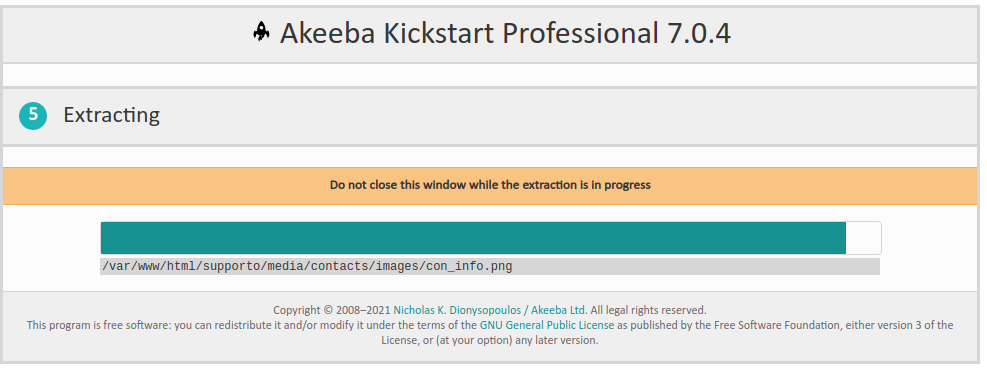
For the fourth step just click on the big, green button and wait while Kickstart extracts your archive.
对于第四步只需点击大,绿色开始按钮和等待,而 Kickstart 提取您的档案。
The restoration and clean up page, right after the extraction
恢复和清理页面,后提取权
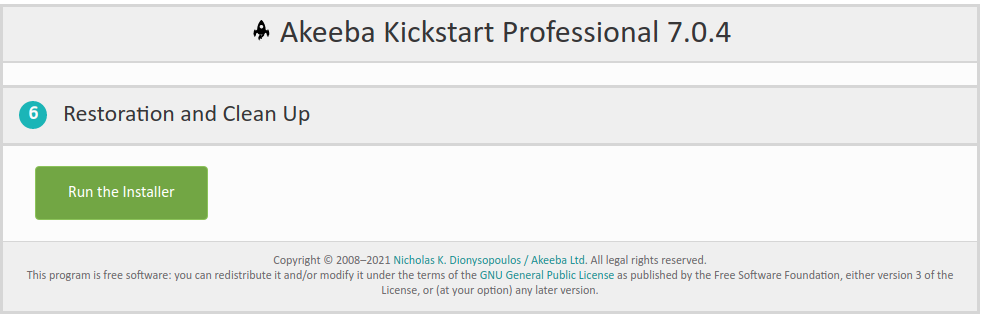
When the extraction is complete, you will be presented with an option to launch the installer. Clicking on the large green button will launch the installation/index.php relative URL to a new window. If you were extracting a backup archive taken with Akeeba Backup, this will execute the restoration script which was included in your backup archive and just got extracted. You will not be running Kickstart at that point, so you have to refer to the Akeeba Backup documentation for more information on how the restoration script works. Please do not close Kickstart's window. You will need it later.
当提取完成后,您将看到一个启动安装程序的选项。点击大的绿色按钮将启动 installation/index.php 相对 URL 到一个新窗口。如果您正在解压缩使用 Akeeba Backup 获取的备份归档文件,那么这将执行包含在备份归档文件中并刚被解压缩的恢复脚本。此时您将不会运行 Kickstart,因此您必须参考 Akeeba Backup 文档以获得关于恢复脚本如何工作的更多信息。请不要关闭启动窗口。你以后会需要它的。
After you have completed your site's restoration and you close the installation script's window, you will get back to Kickstart. The interface has changed slightly in the meantime:
在你完成网站的恢复并关闭安装脚本的窗口之后,你将返回到 Kickstart。与此同时,界面也略有变化:
The restoration and clean up page, right after the restoration
恢复和清理页面,在恢复之后
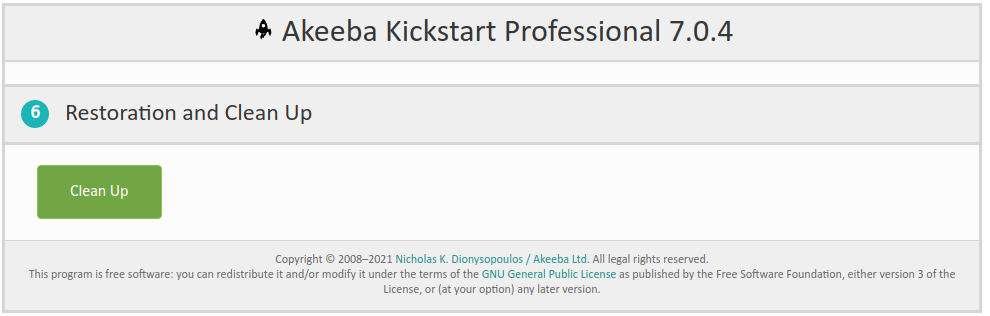
Just click on the button. The following actions will be performed:
只要点击清理按钮,就会执行以下操作:
-
The
installationdirectory is removed as it is no longer required.由于不再需要安装目录,安装目录已被删除。
-
Renamed files are renamed back. See Rename server configuration files in the configuration documentation above.
重命名的文件将被重命名回来。请参阅上面的配置文档中的重命名服务器配置文件。
-
The backup archive (and all its parts, if it is a multi-part archive) is removed.
备份归档文件(如果是多部分归档文件,则为所有部分)被删除。
-
Kickstart itself and all of its translation INI files, if present, are removed.
本身和所有翻译 INI 文件,如果存在,将被删除。
The final page
最后一页
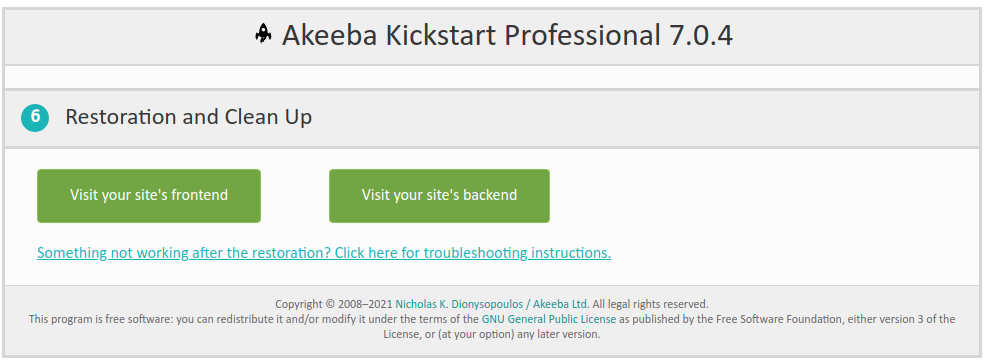
At this point you can simply close Kickstart's window. Alternatively, you click on either button (or both!) to open the respective area of your site to a new browser window/tab.
在这一点上你可以简单地关闭 Kickstart 的窗口。或者,您可以单击其中一个按钮(或者两者都单击!)打开网站的相应区域到新的浏览器窗口/标签页。

 中文
中文
 English
English 
