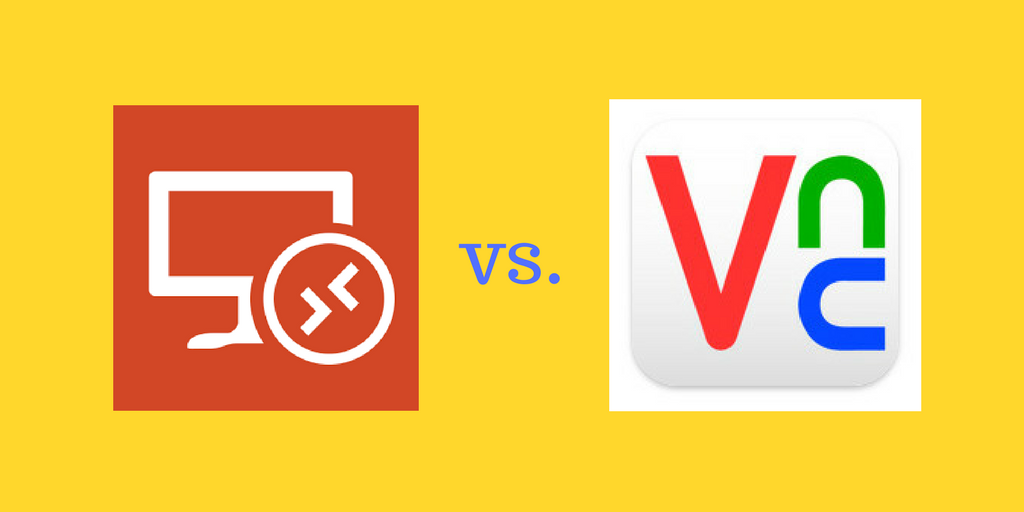RDP or VNC Access
A friend recently asked me to explain the difference between RDP and VNC protocol to remotely access a computer.
RDP stands for Remote Desktop Protocol. It is a proprietary protocol built by Microsoft to let users graphically control a remote computer.
VNC stands for Virtual Network Computing. It’s an open platform independent graphical desktop sharing system designed to remotely control another computer. There are multiple mutually compatible open source, free and commercial VNC vendors each offering additional features on top of the basic functions (RealVNC, TightVNC, TurboVNC, UltraVNC, etc).
Both technologies aim for the similar goals, though they do it in a slightly different way.
This article compares RDP and VNC communication systems as they appear to the end user without digging deep in their history and technological details.
Similarities
The Goal
The ultimate goal of both protocols is to provide graphical access to a remote computer, displaying the desktop as well as communicating keystrokes and mouse actions. A user operating the local computer actually triggers all events, launches the applications and observers the results on the remote one.
Peer-to-peer Networking
Both technologies use direct peer-to-peer communication. It means that the local user computer directly connects to the remote computer. But if a firewall blocks the remote computer’s access, neither technologies would work. In this case, the access could be established by using an intermediary computer (gateway or jump server) that the user can connect to first and then from this computer remote connect to the ultimate destination. This is as oppose to popular screen sharing technologies that require agents on both local and remote computers to connect to the centrally located server.
Client and Server Side Software
Both RDP and VNC technologies require client side and server side software to support communication protocol. This software comes pre-installed on some platforms which makes it easier to setup. For example, almost all versions of Windows have an RDP server pre-installed, while virtually all modern versions include an RDP client. Also, many versions of Linux have a pre-installed VNC server. Mac OS includes an often overlooked VNC client. In all cases the server parts for both technologies has to be configured to enable access and to set up credentials to login.
Differences
Desktop vs Computer Access
RDP logs in a remote user to the server computer by effectively creating a real desktop session on the server computer including a user profile. It works in the same way as if the user had logged in to the physical server directly. RDP can support multiple remote users logged in to the same server that completely unaware of each other. It makes RDP a good choice for using the same remote server for multiple users at the same time.
VNC connects a remote user to the computer itself by sharing its screen, keyboard and mouse. Consequently, when several users (including the one operating the real physical monitor and keyboard) connect to the same server they see the same thing and they type on the same keyboard. It makes VNC a good choice for technical support when the remote user can see what the local user does and can take control when needed to help. Popular WEB based screen sharing technologies like WebEx or GotoMeeting provide similar kinds of functionality using cloud based servers to maintain communication. VNC does it using a direct connection.
Multi-platform
RDP is inherently Windows technology on the server side because of its core principle of creating a unique Windows login session for each user of the system. However, there are RDP clients built for multiple desktop and mobile platforms: Windows, Mac OS, iOS, Linux and Android.
VNC supports multiple platforms on the server side allowing sharing screens and keyboards of both Windows and Linux computers including Linux graphical environments. It might explain the desire to standardize on VNC to keep access similar across the board.
Use by 3rd Parties
It’s also worth remembering that VNC is an open protocol. There are multiple technologies based on (and sometimes partially compatible with) this technology including some of the WEB based screen sharing applications. They might claim to have VNC as their primary communication channel, However they might not support complete VNC infrastructure with peer-to-peer connectivity and specific client and server side software.
Summary
This article summarizes similarities and differences of RDP and VNC technologies essential to understaning and using distributed computing architecture.
What do you think about our assessment? Did we miss some of the key concepts? Please comment on this article. Let’s make the world better connected and more secure – together.
事情是这样的,因为小编手中有两台笔记本,但是平时主要只使用一台,今天突发奇想能不能将另外一台笔记本作为扩展屏幕使用,使得操作办公空间更大呢?

于是小编开始网上寻求答案,首先得知笔记本单纯的是不支持视频输出的,那么像传统电视投影仪一样只依靠一根线就能实现的想法估计是不可行了,于是只能借助类似的软件了。
然后小编就找到了这样一个"神器",那就是SpaceDesk,你可以叫他太空桌面。原理很简单,就是两台电脑之间使用线缆或者局域网,一边使用软件主机端,然后一边使用客户端,就能实现两台电脑屏幕的扩展了。
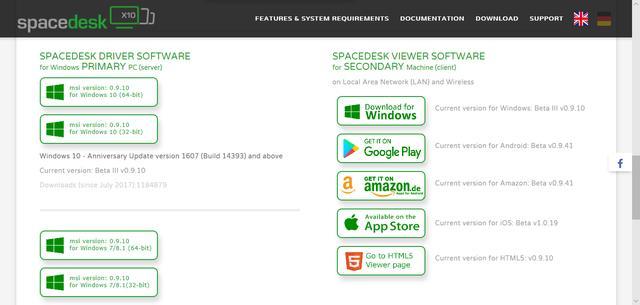
另外需要注意的是,在使用SpaceDesk的时候,是不能在电脑里安装其他双屏显示的驱动的,例如Display Link, Duet Display, Fresco Logic, MCT, Microchip/SMSC, OSBase, Splashtop XDisplay and Extended Display HD等等。这也是之前困扰了小编很久才解决的一个问题。另外,如果安装过程中你还遇到了其他问题的话,记得好好看一下安装指导书。
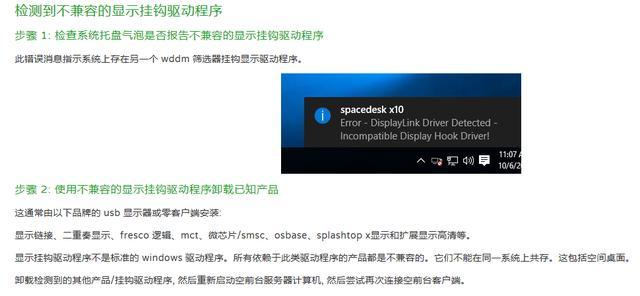
在所有的都配置好之后,你就可以将两台电脑配置成一台电脑的两个显示器啦,当然这两个显示器你可以选择是扩展还是复制等等。另外在性能设置上也还是很丰富的,也支持60帧。

另外小编使用无线局域网链接使用下来,还是有少许延迟的,主要还是受限于局域网网络问题,不过相信如果使用的是有线线缆的话,延迟就可以忽略不计的。

总的来说如果你身边有两台笔记本,有一台你不怎么用的话又想扩展屏幕的话,可以这样实施,也不需要另外一台配置多高甚至还是不是很流畅,只需要把他作为一个显示器使用就好啦,这也算是物尽其用了吧。
不知道大家遇到过这样的情况没有,有时打开别人电脑的某个盘,提示无访问权限。因为通常情况下,比如我们要访问F盘,双击F盘即可打开,这究竟是怎么回事。
其实我们每个人都有自己的秘密文件,自然不愿意让别人知道这些秘密文件,但是有时又不能不让别人用自己的电脑。其实我们可以通过简单的设置,将电脑硬盘锁住,从而就可以让别人访问不到被限制的磁盘。
下面我们就来讲讲这种方法,禁止(限制)访问硬盘是利用XP的组策略进行设置。
第一,单击 “开始→运行”,在对话框中输入“gpedit.msc”,打开“组策略”设置窗口。
第二,在“组策略”设置窗口中,依次打开“本地计算机策略→用户配置→管理模板→Windows组件→Windows资源管理器”选项。
第三,在右侧设置中找到“防止从‘我的电脑’访问驱动器”选项,单击鼠标右键或者是双击此选项,选择“属性”。
第四,在弹出的“防止从‘我的电脑’访问驱动器”属性对话框中有三个选项,分别是“未配置”、“已启用”和“已禁用”。选择“已启用”,然后在下面就会出现选择驱动器的下拉菜单列表,如果要限制某个硬盘、硬盘分区甚至是光驱的使用,只要选中该驱动器就可以了。比如,我们要限制D:的使用,选中“仅限制驱动器D”即可。如果希望关闭所有硬盘、光驱等,可以选中“限制所有驱动器”,然后点击应用保存设置即可。
然后,我们打开“我的电脑”, 刷新一下,双击我们上面操作步骤中被限制的硬盘,系统就会提示“限制”框:本次操作由于这台计算机的限制而被取消。请与您的系统管理员联系。
我们通过上面的介绍和设置,就不会再担心私密文件泄密了,我们只需要将所有重要的文件放到一个硬盘中,然后把此硬盘限制起来就可以了。

 English
English
 中文
中文